win10系统右键选择打开方式中出现两个记事本选项的处理方案
今天和大家分享一下win10系统右键选择打开方式中出现两个记事本选项问题的解决方法,在使用win10系统的过程中经常不知道如何去解决win10系统右键选择打开方式中出现两个记事本选项的问题,有什么好的办法去解决win10系统右键选择打开方式中出现两个记事本选项呢?小编教你只需要1、网站查找的方法:首先创建批处理,用来处理这个问题,把里面的代码复制粘贴到文本文件,保存为后缀。bat的文件,执行就可以了。 2、经小编测试,再加上翻阅资料,上述源码有误,应该是:就可以了;下面就是我给大家分享关于win10系统右键选择打开方式中出现两个记事本选项的详细步骤::
推荐:
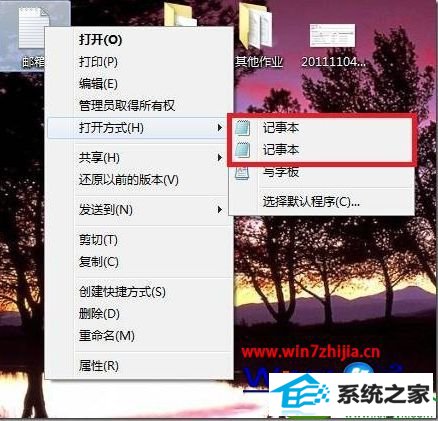
原因分析:
因为在我们系统windows文件夹(C:/windows)和system32文件夹(C:/windows/system32)下面各有一个notepad.exe程序,系统在注册应用程序和文件关联打开方式的时候,分别使用了它们,但是打开方式又要读取这两个地方,所以就出现两个记事本了。
解决方法:
1、网站查找的方法:首先创建批处理,用来处理这个问题,把里面的代码复制粘贴到文本文件,保存为后缀。bat的文件,执行就可以了。
[email protected] off
if exist “%systemroot%/notepad.exe” set npath=“%systemroot%/notepad.exe %%”1
if not exist “%systemroot%/notepad.exe” set npath=“%systemroot%/system32/notepad.exe %%”1
reg add “HKCR/txtfile/shell/open/command” /ve /d %npath% /t REG_sZ /f
reg add “HKCR/Applications/notepad.exe/shell/open/command” /ve /d %npath% /t REG_sZ /f
reg add “HKCR/systemFileAssociations/text/shell/open/command” /ve /d %npath% /t REG_sZ /f
2、经小编测试,再加上翻阅资料,上述源码有误,应该是:
[email protected] off
if exist “%systemroot%/notepad.exe” set npath=“%systemroot%/notepad.exe %”1
if not exist “%systemroot%/notepad.exe” set npath=“%systemroot%/system32/notepad.exe %”1
reg add “HKCR/txtfile/shell/open/command” /ve /d %npath% /t REG_sZ /f
reg add “HKCR/Applications/notepad.exe/shell/open/command” /ve /d %npath% /t REG_sZ /f
reg add “HKCR/systemFileAssociations/text/shell/open/command” /ve /d %npath% /t REG_sZ /f
3、然后就可以解决win10系统右键选择打开方式中出现两个记事本选项了。
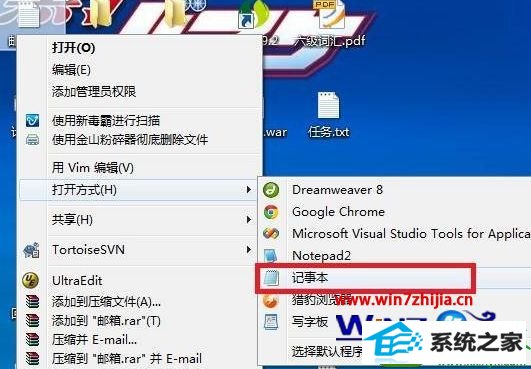
命令简单介绍:
if exist "%systemroot%/notepad.exe" set npath="%systemroot%/notepad.exe %"1
这句话是设置一个变量: npath="%systemroot%/notepad.exe %"1,这个变量将写入注册表。
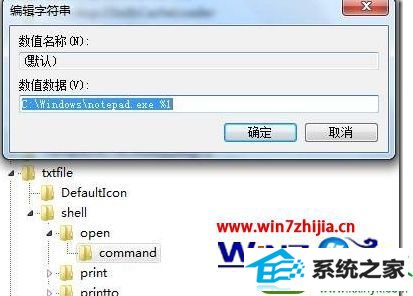
%1 表示参数
比如你想打开1.txt,就是用 命令:notepad 1.txt搞定。
这个方法算是解决了txt后缀文件打开方式出现两个文件夹的问题。
总结:
我们在设置txt后缀打开类型的时候,
设置了HKEY_CLAssEs_RooT/systemFileAssociations/text/shell/open/command=%systemroot%/notepad.exe
这就导致text类型直接映射到c:/windows/notepad.exe
这时候包括ini文件inf文件在内的所有perceivedType=text的文件类型映射到了c:/windows/notepad.exe。
ini,inf文件的打开类型已经映射到了c:/windows/system32/notepad.exe
这时候就会右键打开---出现两个记事本选项。。
解决的根本之道就是,将HKEY_CLAssEs_RooT/systemFileAssociations/text/shell/open/command=%systemroot%/system32/notepad.exe
请使用命令:
@echo off
set npath="%systemroot%/system32/notepad.exe %"1
reg add "HKCR/txtfile/shell/open/command" /ve /d %npath% /t REG_sZ /f
reg add "HKCR/Applications/notepad.exe/shell/open/command" /ve /d %npath% /t REG_sZ /f
reg add "HKCR/systemFileAssociations/text/shell/open/command" /ve /d %npath% /t REG_sZ /f
最后我们看看所谓的ini文件:
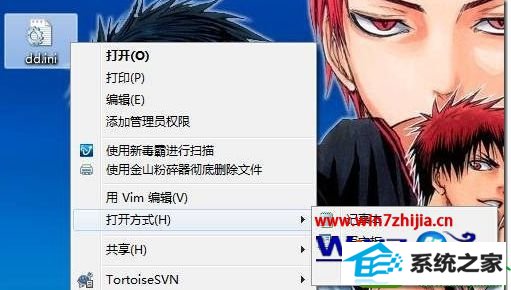
- 栏目专题推荐
 番茄花园Win10 安全装机版 2021.03(32位)番茄花园Win10 安全装机版 2021.03(32位)
番茄花园Win10 安全装机版 2021.03(32位)番茄花园Win10 安全装机版 2021.03(32位) 系统之家Windows10 正式装机版64位 2020.07系统之家Windows10 正式装机版64位 2020.07
系统之家Windows10 正式装机版64位 2020.07系统之家Windows10 正式装机版64位 2020.07 系统之家win10免激活64位精选超速版v2021.11系统之家win10免激活64位精选超速版v2021.11
系统之家win10免激活64位精选超速版v2021.11系统之家win10免激活64位精选超速版v2021.11 电脑公司Window10 v2020.05 32位 大神装机版电脑公司Window10 v2020.05 32位 大神装机版
电脑公司Window10 v2020.05 32位 大神装机版电脑公司Window10 v2020.05 32位 大神装机版 系统之家Win10 清爽装机版64位 2020.11系统之家Win10 清爽装机版64位 2020.11
系统之家Win10 清爽装机版64位 2020.11系统之家Win10 清爽装机版64位 2020.11 系统之家Win7 官网装机版 2020.06(32位)系统之家Win7 官网装机版 2020.06(32位)
系统之家Win7 官网装机版 2020.06(32位)系统之家Win7 官网装机版 2020.06(32位)
- 系统教程推荐
- win10系统鼠标光标总是乱移动的还原步骤
- 老司机恢复win8系统打开网页无法加载视频的教程
- 保护win 10系统安全组策略禁止页面自动下载配置
- win10系统电脑连接Mp3/Mp4后无法识别的解决办法
- Msdn订阅网站发布win7创意者升级iso镜像下载
- 彻底隐藏win10系统隐藏的文件夹
- 主编为你win10系统文件夹共享权限设置 的教程
- 老友设置win8系统从视频中提取音频文件的教程
- 快速恢复win10系统右键发送到选项为空白的办法
- 绿茶设置win10系统打印机显示叹号无法打印的步骤
- 电脑店恢复win10系统打开迅雷影音播放视频闪退的方法
- 笔者详解win10系统U盘装系统提示windows找不到文件C:\windows\explor
- 禁用Ghost win7旗舰版锁屏(日升级)_win7旗舰版锁屏
- 小编为你win10系统休眠时断网的办法
- win10系统右键如果添加office的word/Excel/ppt功能
